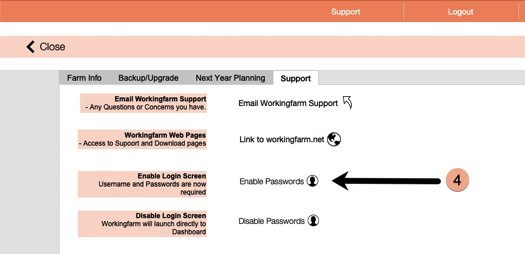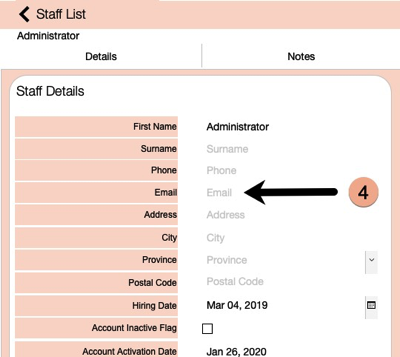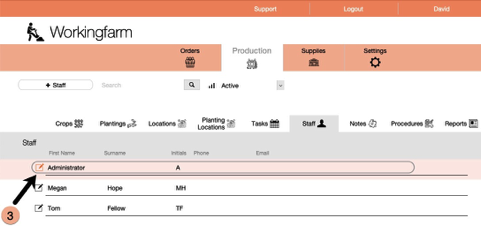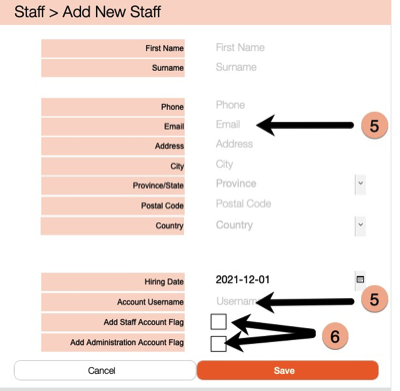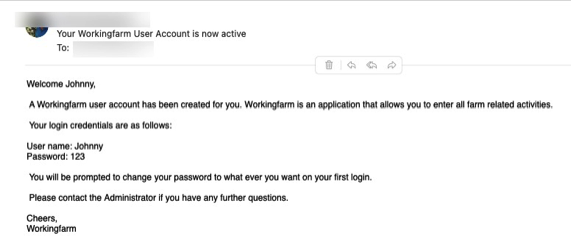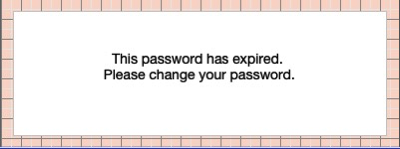Workingfarm Security Model
Workingfarm allows you to password protect your data. The default behaviour is to not require log in credentials however you have the option to turn on password protection.
Security Model
Workingfarm comes with two built in accounts: Administrator and Staff.
The Administrator accounts have access to all parts of Workingfarm.
The Staff accounts have limited access. Staff account can only access Harvest, Packing and Delivery tabs on the Orders feature. Also they do not have access to Staff, Notes or Reports tabs on Production feature.
Before turning on security complete the following task.
1. Launch Workingfarm to the Dashboard.
2. Click on Production on the feature toolbar and then click on Staff tab.
3. Click on the Edit Administrator button to open the Staff Details window.
4. Enter your email address for this account. This is important as the Forgot Password? feature on the login screen sends a new Administrator password to this email address if you happen to forget it.
Administrator Credentials
Username: Admin
Password: 123
Staff Credentials
Username: Staff
Password: 123
The first time you login with these accounts you will be prompted to change the password.
Turning on Password Security
1. To turn on security feature, launch Workingfarm to open the Dashboard screen.
2. From the Features toolbar, click on Settings.
3. Click on Support tab.
4. Click on Enable Passwords button.
5. On the Navigation toolbar click on Logout button. This will close Workingfarm and the next time you launch it will open to the Login screen.
Adding Personal Login Accounts for Employees
1. Click on Production from the features toolbar and then click on Staff tab.
2. Staff List window opens.
3. Click on + Staff button.
4. The Add New Staff window opens.
5. Enter all specific information for your new staff member making sure you have entered a Email Address and Login Username.
6. Select the flag for creating either a Administrator account (full access) or Staff account (limited Order access).
7. This will send an email to the email entered for this staff record telling them their login account is now active. The email will provide them with their initial credentials. They will be required to change the Password on their initial login.
Initial User Login
1. Launch Workingfarm
2. At the Login screen enter Username and Password from the email.
3. The message that password has expired and to enter a new one will appear for 3 seconds.
4. The Reset Password screen will automatically open.
5. Enter the password from the email as Current Password.
6. Enter New Password.
7. Re-enter New Password.
8. Click Save button. The user is logged in and the Dashboard window opens.