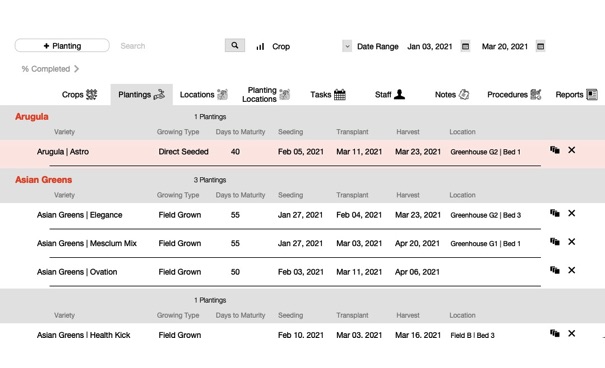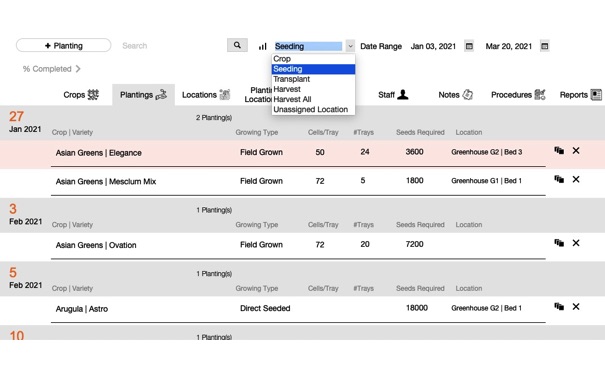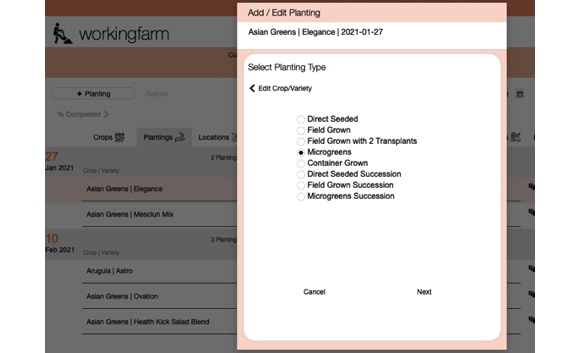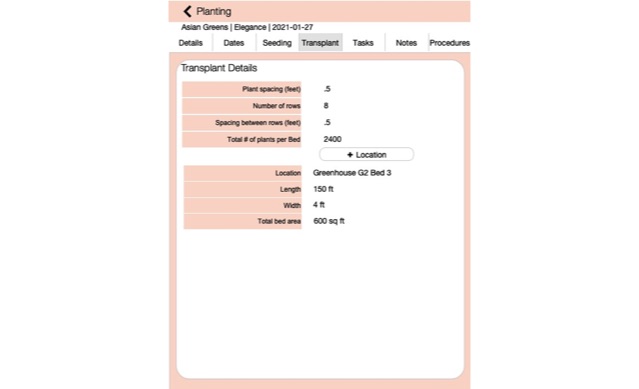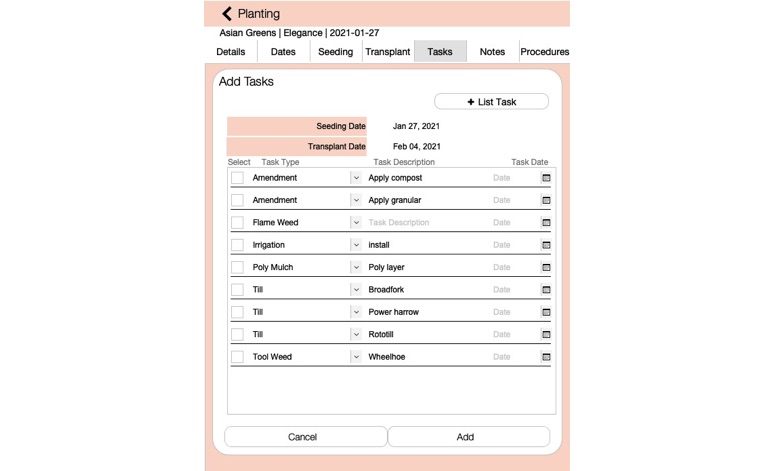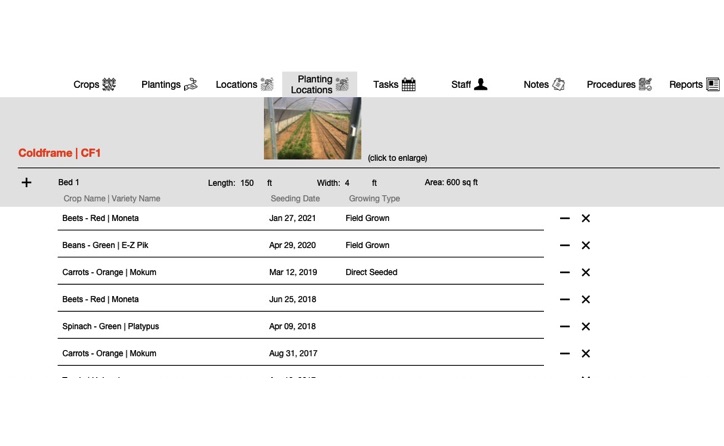Plantings
Plantings
A Planting is the combination of three data elements - Crop Name | Variety Name | Seeding Date for example: Asian Greens | Elegance |Feb 13, 2021.
Add Crops and Varieties
Add all your Crops to the Crop List and then add the Varieties to each of your Crops.
Add Crops
1. Select specific Crop Type from View list.
2. Click on + Crop button.
3. Click on Crop name in list to refresh the Variety list.
Add Varieties
1. Click on + Variety button.
2. Enter information for specific new variety.
Plantings List by Crop
List of all plantings for each crop for selected date range.
Plantings List by Seeding Date
Change the view options to view plantings listed by Transplant Date or Harvest Date for selected date range.
Add New Planting - Easy Step Process
1. Click + Planting button to open add planting card process.
2. Select Crop and Variety on first card.
3. Select Growning Type and click Next button.
4. Depending upon which Growing Type was selected, the appropriate date options will be listed. (Seeding, Transplant1, Transplant2 and Harvest Start and Harvest End dates)
Easily Add Multiple Planting Tasks
Each bed requires multiple tasks in preparation such as tilling, installing irrigation, flameweeding and transplanting. Create all selected tasks at one time.
From Tasks Tab Click Add Tasks
1. Click on Task tab.
2. Click on + Tasks button.
3. Click Select box for tasks you want include, enter task date. Click + List Task to add any new task you want. Click Save button.
Planting Details
Click on Planting Name from the List in any Filter View and it will open the Planting Details page. You can view all relavent information connected to that specific planting. This information includes Seeding Information, Transplant Information, Tasks Assigned, Notes, Procedures for best practices, specific Location it is growing in
Add/Edit Seeding Details
1. Click on a planting name when viewing by Seeding date.
2. Planting Details card opens.
3. Enter seeding details which automatically adjusts seed inventory total.
Enter Transplant Details
1. Click on Transplant tab.
2. Enter details for plant in row spacing, rows per bed and spacing between rows.
3. Select Location bed and the number of plants required is automatically calculated.
View Plantings by Locations for Multiple Years
See what plantings a specific bed has had over the past 4 years for proper crop rotation planning.
View Plantings by Multiple Years
1. Set Start date to include previous years and End date for current year.
2. Scroll to the specific Location Division you want to assign planting to.
3. Click on blank row or click + icon to add new row.
4. Select Planting from list card.