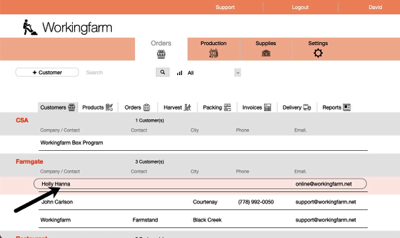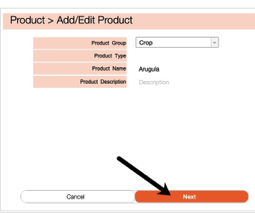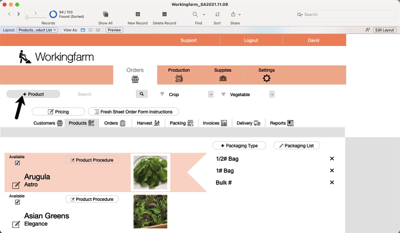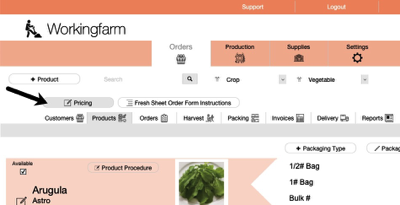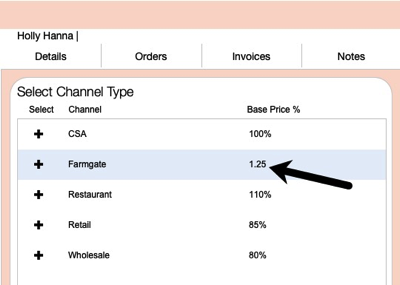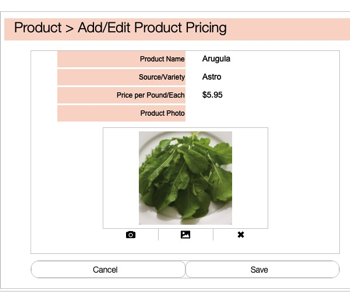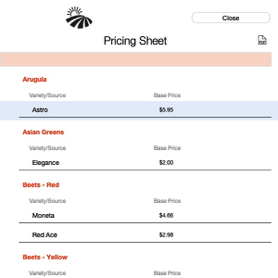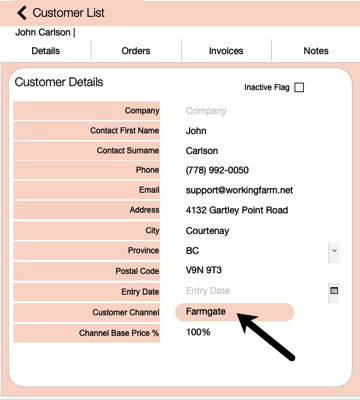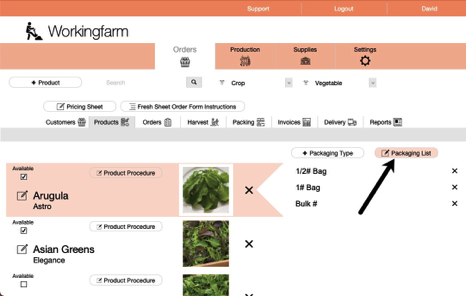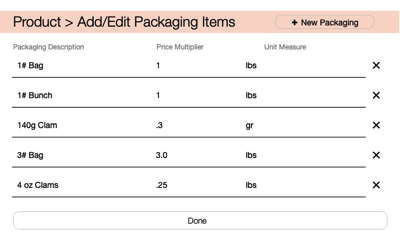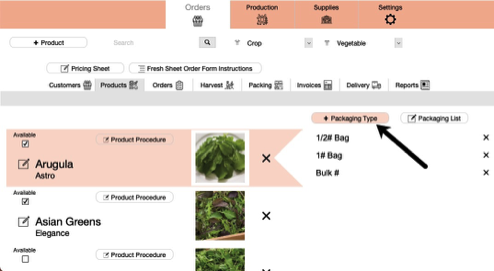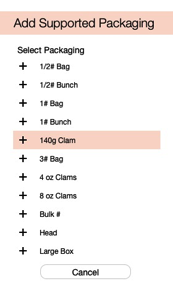Product Pricing
Workingfarm provides flexibility in calculating the price of products. You can enter a base price for each product and then discount or increase that value by entering a percentage by customer grouping (Channels) or for individual customers. There is also the ability to have a special product price for a specified date range.
Product Base Pricing When Adding New Product
Step 1. On the Order > Product page click on the + Product button.
Step 2. This opens the Add/Edit Product window. Click on the Next button to advance to the Product Details window.
Step 3. Enter values for Base Price per Pound. For products sold by the piece the Base Price would reflect that value. An example would be a head of lettuce.
Step 4. To edit pricing for existing Products, click on Pricing button.
Step 5. The Pricing Sheet allows quickly editing all product base price values.
Select and Edit Customer Channels
Step 6. On Orders > Customers tab, click on + Customer button or click on existing Customer name to open Customer Details window.
Step 7. Click on the Customer Channel button and the select Channel window opens. The customer Channel % allows you to offer price adjustments to groups of customers. For example you may want to offer your Retail channel customers a discount as compared to your Farmgate customers. The adjustment is across all products for that channel.
Step 9. Edit the % each specific Channel by clicking on the Channel button which opens the Edit Channel screen. You can then change any % value.
Product Order Pricing uses this percentage to calculate the Order product price on each item.
Example:
Channel Group Base Price Product Order Price
Farmgate 125% Kale $1.00/lb $1.25/lb
CSA 100% Kale $1.00 $1.00/lb
Retail 85% Kale $1.00 $0.85/lb
Packaging
Step 10. The last feature which affects product cost is Packaging. Create all the various forms of packing you use to sell your products. This could include 4 oz clams to 1# bunches to 5# bags. To add/edit your packaging options on the Orders > Products page click on the Edit Packaging button.
Step 11. Edit the values of Price Multiplier for each type of packaging. For packaging that is a fraction of a pound enter decimal vales. For example a 4 oz clam is .25 of a pound.
Step 12. Assign the packaging types for each of your Products. For example you may sell Arugula in 8 oz clams, 1# bags and bulk#. The types assigned will then be listed for each Product on the Order Form you send to customers.
Product Cost Calculation
(((Base Price x Quantity) x Packaging) x Channel Base Price %)