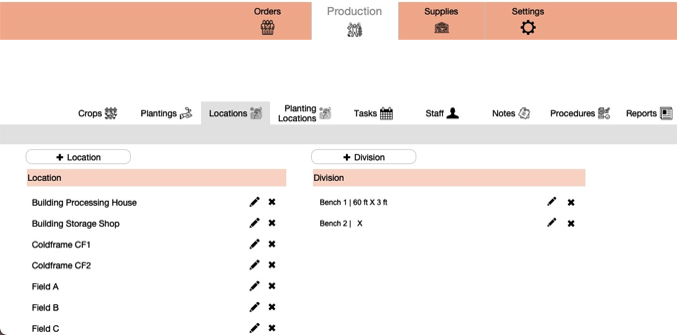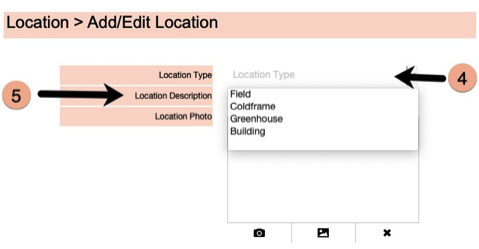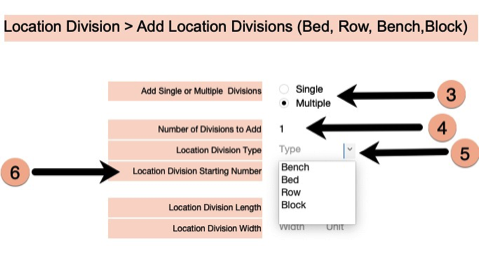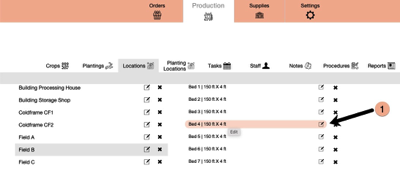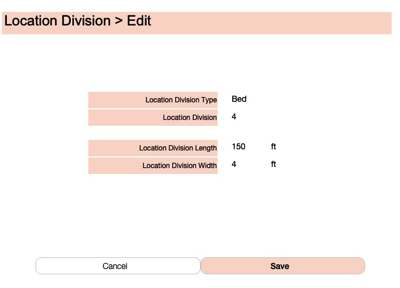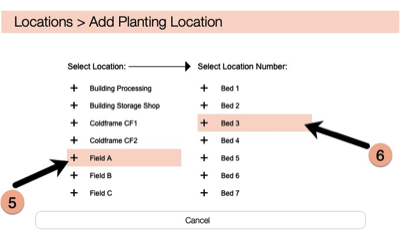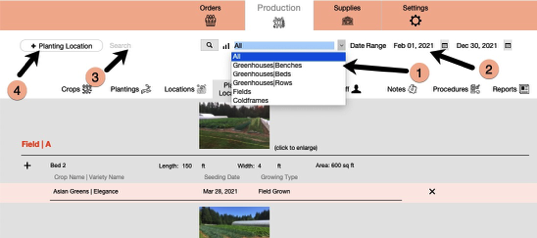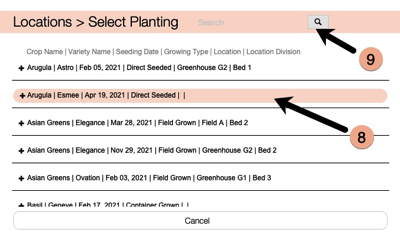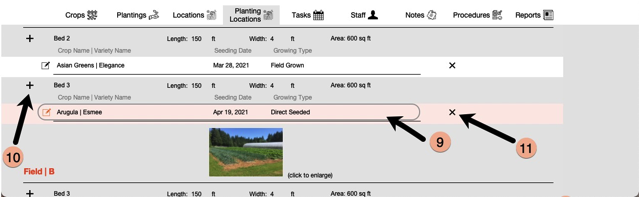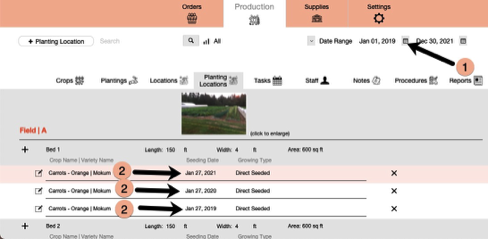Locations
Ensuring proper management of soils and crop rotations requires tracking of activities by location. Workingfarm creates Locations such as fields, greenhouses, etc. and then allows you to subdivide that location into beds, benches, rows, etc. Assigning plantings to a specific division then allows you to see over seasons, what has been planted in previous years.
Locations
Locations represent structures and larger outdoor areas. The Location Divisions represent the smaller subdivisions within a Location. For example an outdoor Field may have many subdivisions of Beds or Rows. So you would create a Location - Field 1 and Bed 1, Bed 2, Bed 3 or Row 1, Row 2, Row 3, etc. For indoor structures you may add a Greenhouse 1 and then subdivisions for Bench 1, Bench 2, Bench 3 or Bed 1, Bed 2 or Row 1, Row 2, etc.
Adding Locations
1. Click on Locations tab to open the Locations window.
2. The left side is the Locations List and the right side is the Location Divisions List. Click on a specific Location on the left will display associated Location Divisions on the right.
3. Click on + Location to open the Add/Edit Locations window.
4. Select a Location Type from the drop down list or enter your own.
5. Enter a Description.
6. Add a photo of the Location.
Adding Location Divisions
1. Click on a Location to highlight
2. Click on the + Divisions to open the Add Divisions window.
3. Select whether you are adding a Single division or Multiple divisions.
4. If multiple divisions are being added enter Number of Divisions to Added
5. Select the Division Type from drop down list or add your own.
6. Enter the Location Starting Number to start the new divisions.
7. Add the division dimensions. This is used in calcuating how much space is used for transplanting and therefore how many plants are needed. It is also used in calculating the area occupied by each crop for the Profitability Ratio report. These can be edited for individual divisions at any time.
Editing Location Divisions
1. Click on the Edit Division button for any specific division.
2. The Edit Division window opens.
3. Make any changes and click Save button.
Planting Locations
Planting Locations Window Options
1. To change Planting Locations List view, click on the View List options.
2. All option will display all planting locations. Selecting any of the other options will display specific Location Types based on Date Range selection.
3. Use the Search function to find specific crops and/or varieties.
4. Click on the + Planting Location will open the Add Planting Location window.
5. Click on Location on the left side and the associated Divisions will display on the right side.
6. Click on Division of the right side to add that Planting Location. This new planting location will now display in the Planting Location window.
7. To add a specific Planting to this Planting Location, click on the Edit Planting Location button to open the Select Planting window.
8. Click on any Planting to added it to the Location Division.
9. Use the Search field to find specific planting by crop name or variety name.
9. The selected planting is now assigned to the Planting Location.
10. Use the + button to added more Plantings to that specific Planting Location. Many Planting Locations will have more than one planting during the growing season.
11. Use the Delete Planting Location button to remove plantings from a location.
Viewing Plantings from Previous Years
When you have mulitple planting seasons entered into Workingfarm you can view all that previous planting history for making crop rotation decisions.
1. Click on the Date Range Starting Date and change date to previous year date. Set the Date Range Ending Date for the date range you want displayed.
2. Plantings that have a Seeding Date within that date range will be displayed.