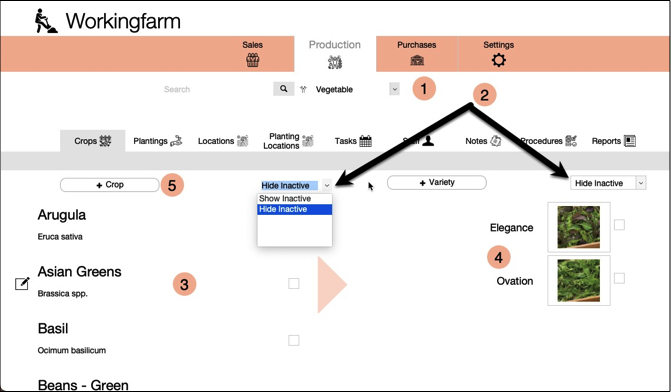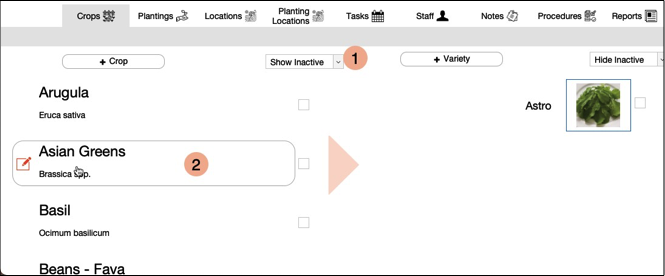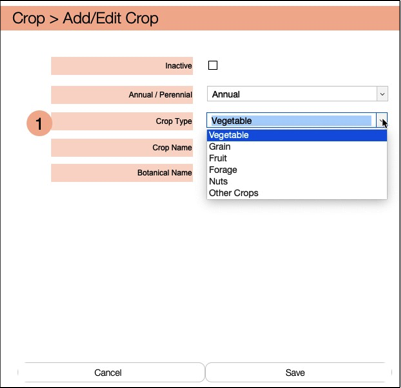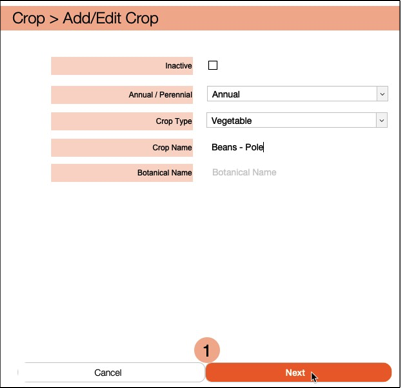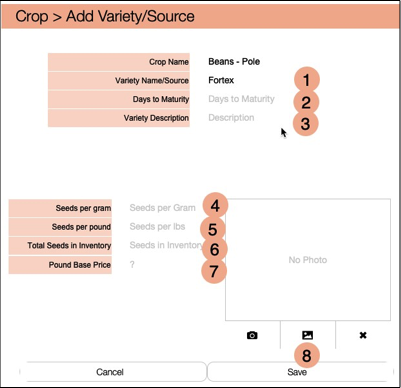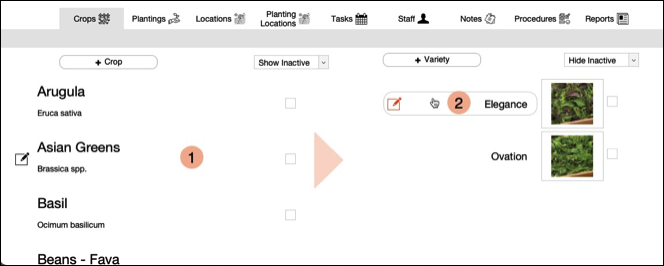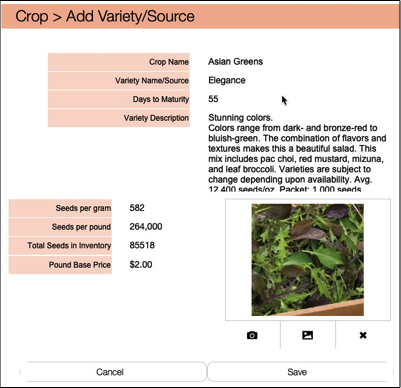Add/Edit Crops and Varities
Before you can create a Planting for a specific Crop and Variety combination, you need to comfirm that they have been added.
Crop/Variety Options
Selections
1. Select the Crop Type you want to view from the drop down list.
2. Select to either Hide or Show Inactive Crops or Varieties by highlighting the option in the drop down list.
3. Click on a specific Crop name in the list to select. There will be an arrow appear to the right which indicates active selection.
4. The Varieties added for actively selected Crop will display in the Varieties list.
5. Click on +Crop button to add a new Crop and click on +Variety button to add a new Variety for current selected Crop.
Select Edit Crop button or click on "+ Crop" button
1. Select the "Show Inactive" from drop down to confirm that the Crop you want to add hasn't been flagged as inactive.
2. to edit an existing crop, hover over the Crop Name to get the Edit button. Click on the button to open the Add/Edit Crop card.
3. Click on "+ Crop" button to add a new crop.
Editing Crop Details
1. Click on the Crop Type drop down button to get a list of all supported crop types.
2. Enter the Crop Name and Botanical Name
+ Crop : Adding Crop Details
1. Adding a new crop window is the same as Editing and existing Crop except that the button at the bottom right now displays as Next. This is because when adding a new crop also adds a new variety at the same time. Workingfarm displays and tracks Sales, Planting and Purchases by Crop | Variety combination so all Crops must also have Varieties added. Click the Next button to go to the Add Variety card.
+ Crop : Adding Variety Information
1. Enter Variety Name
2. Enter Days to Maturity. This is a generalized number of days based on average growing conditions.
3. Enter Variety Description. You can often just copy and paste from an online seed catalogue company.
4. Seeds per Gram is calculated automatically from the Seeds per Pound value entered.
5. Seeds per Lbs can also be found on many online or printed seed catalogues.
6. Seeds in Inventory is a value you manage and is added when entering Seed Purchases or subtracted from when adding Plantings. There is a specific page for manually managing your current seed inventory.
7. Pound Base Price is a dollar value you enter to be used when creating customer sales orders and invoices. There is also a specific page you can use to edit the base price for all your products offered.
8. You can select to add a picture file for the specific varitey and must be in .jpeg format.
9. Clicking Save button will add the new crop and variety to the Crop List page. They will then be available to create new plantings.
Select Edit Variety button
1. Click on the Crop name to display the Variety List on the right. Again notice the arrow indicator for the active Crop.
2. Hover over the Variety name to display the Edit Variety Details button. Click this button to open the Edit Variety Details card.
Edit Variety Details
1. Edit any of the specific fields for this Variety and then click Save button .